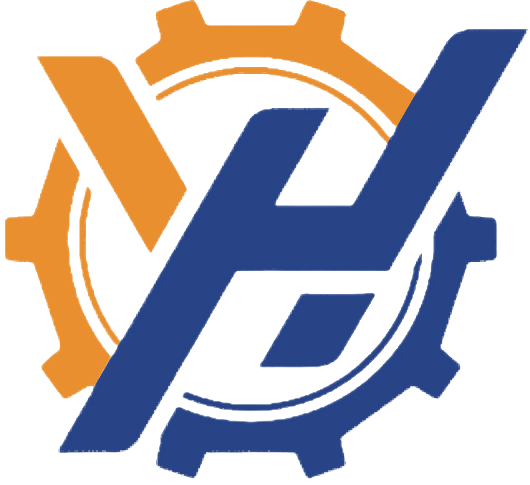Troubleshooting Danfoss Automation Systems can feel overwhelming. You might face connectivity problems, sensor malfunctions, or software errors. These issues often disrupt performance and create inefficiencies. Identifying the root cause quickly is crucial. This guide will help you troubleshoot common issues effectively, saving time and ensuring your system operates smoothly.
Troubleshoot Common Issues with Connectivity
Symptoms of Connectivity Problems
Connectivity issues often disrupt the performance of your Danfoss Automation System. You might notice delays in data transmission or a complete loss of communication between devices. Other symptoms include inconsistent system responses or error messages related to network failures. These problems can slow down operations and reduce efficiency.
Pay attention to warning lights or error codes on your devices. These indicators often signal connectivity problems. If your system relies on wireless communication, weak or unstable signals may also cause interruptions. Identifying these symptoms early can help you address the issue before it escalates.
Diagnosing Network and Communication Failures
Start by checking the physical connections. Loose cables or damaged ports often lead to communication failures. Inspect your network devices, such as routers or switches, for signs of malfunction.
Next, test the network's signal strength and stability. Use diagnostic tools to measure latency or packet loss. If your system uses wireless communication, ensure there are no physical obstructions or interference from other devices.
Finally, review the system's configuration settings. Incorrect IP addresses or mismatched protocols can prevent devices from communicating effectively.
Solutions for Restoring Connectivity
To restore connectivity, secure all physical connections. Replace damaged cables or faulty ports. Restart your network devices to refresh their settings.
For wireless systems, reposition devices to improve signal strength. Remove any sources of interference. Update the firmware on your network equipment to ensure compatibility with your system.
If configuration errors are the cause, reset the settings to default and reconfigure them correctly. Use the manufacturer's guidelines to avoid mistakes. These steps will help you troubleshoot common issues and restore your system's connectivity.
Troubleshoot Common Issues with Sensors and Hardware
Identifying Sensor Malfunctions
Sensors play a critical role in your Danfoss Automation System. When they malfunction, the system may provide inaccurate readings or fail to respond as expected. Look for signs like erratic data, unresponsive sensors, or error codes on your control panel. Physical damage, such as cracks or corrosion, can also indicate sensor issues.
To confirm a malfunction, compare the sensor's output with expected values. Use diagnostic tools to test its accuracy. If the sensor fails to meet performance standards, it likely needs attention.
Diagnosing Hardware Failures
Hardware failures can disrupt your system's operations. Common signs include unusual noises, overheating, or complete device shutdowns. Inspect the affected components for visible damage, such as burnt circuits or loose connections.
Use a step-by-step approach to isolate the faulty hardware. Test each component individually to identify the source of the problem. Refer to the system's manual for guidance on testing procedures.
Replacing or Repairing Faulty Components
Once you identify the faulty component, decide whether to repair or replace it. For minor issues, such as loose connections, repairs may suffice. Tighten screws, reconnect wires, or clean contacts to restore functionality.
For severe damage, replacement is often the best option. Purchase compatible parts from trusted suppliers. Follow the manufacturer's instructions to install the new component correctly. These steps will help you troubleshoot common issues and maintain your system's efficiency.
Troubleshoot Common Issues with Software
Recognizing Software Errors
Software errors can disrupt your system's functionality. You might notice unexpected shutdowns, frozen screens, or error messages. These issues often occur when the software encounters bugs or compatibility problems. Pay attention to how the system behaves. For example, if it processes commands slowly or fails to execute them, the software might be at fault.
To identify errors, check the system logs. These logs often contain error codes or messages that explain the problem. Use these details to narrow down the cause. If the issue persists, consider running a diagnostic tool to scan for software-related faults.
Diagnosing Configuration Problems
Incorrect configurations can prevent your system from working properly. Look for signs like mismatched settings, missing parameters, or failed connections. These issues often arise after updates or changes to the system.
Start by reviewing the system's configuration files. Compare them with the recommended settings in the user manual. If you find discrepancies, adjust the settings accordingly. Use built-in tools to test the configuration and ensure everything aligns with the system's requirements.
Steps to Update or Reset Software
Outdated software can cause performance issues. Updating it ensures compatibility and fixes known bugs. Follow these steps to update or reset your software:
- Visit the manufacturer's website and download the latest version.
- Install the update by following the provided instructions.
- Restart the system to apply the changes.
If updating doesn't resolve the issue, consider resetting the software. Locate the reset option in the system's menu or use a command-line tool. Resetting restores the software to its default state, which can fix persistent errors.
By following these steps, you can troubleshoot common issues with software and keep your system running efficiently.
You now have the tools to troubleshoot connectivity, hardware, and software issues effectively. Regular maintenance ensures your system stays reliable. Monitor performance and address small problems early.